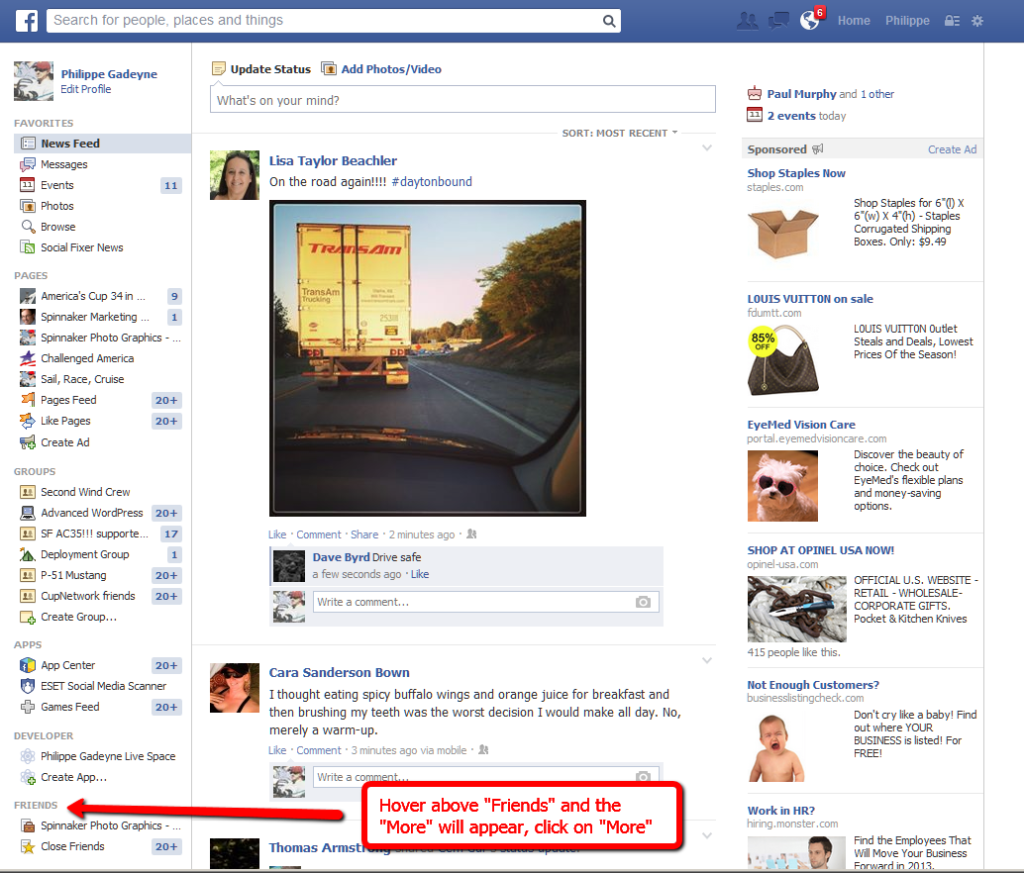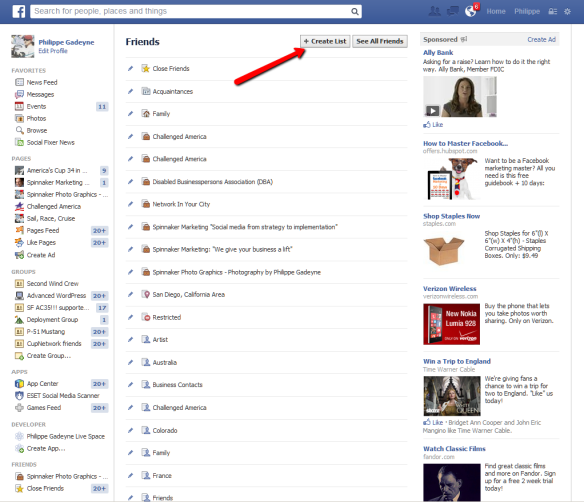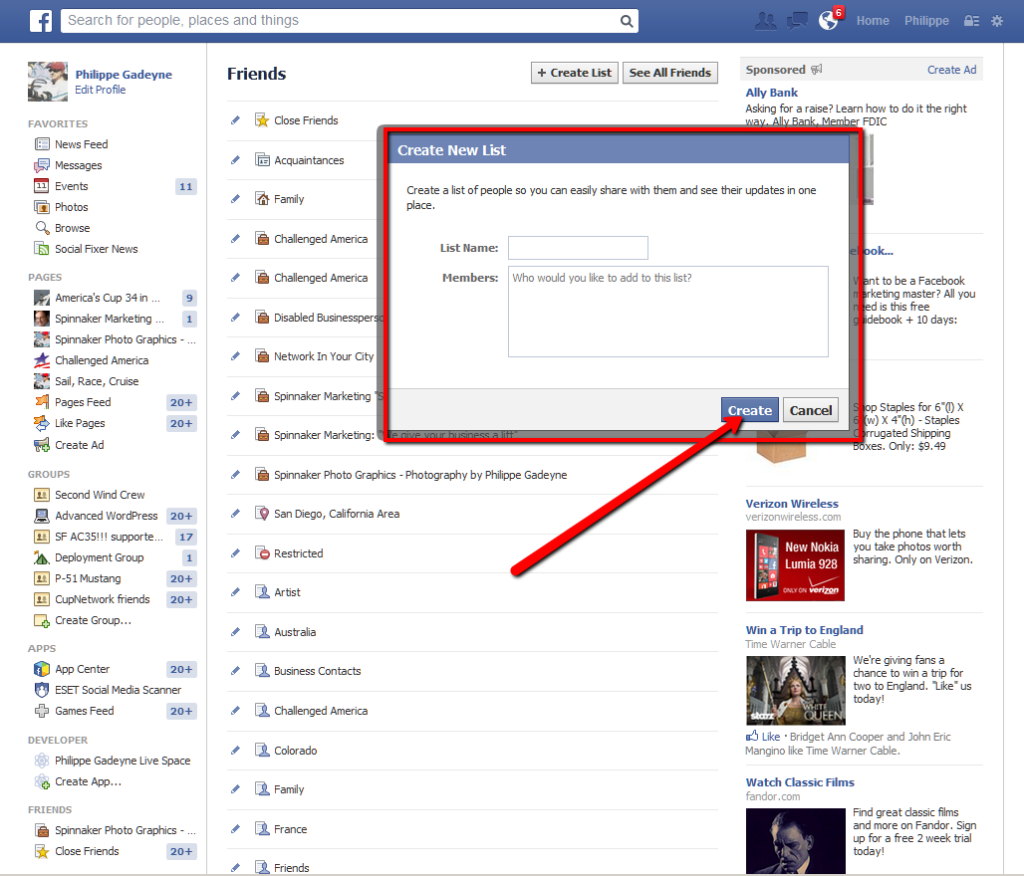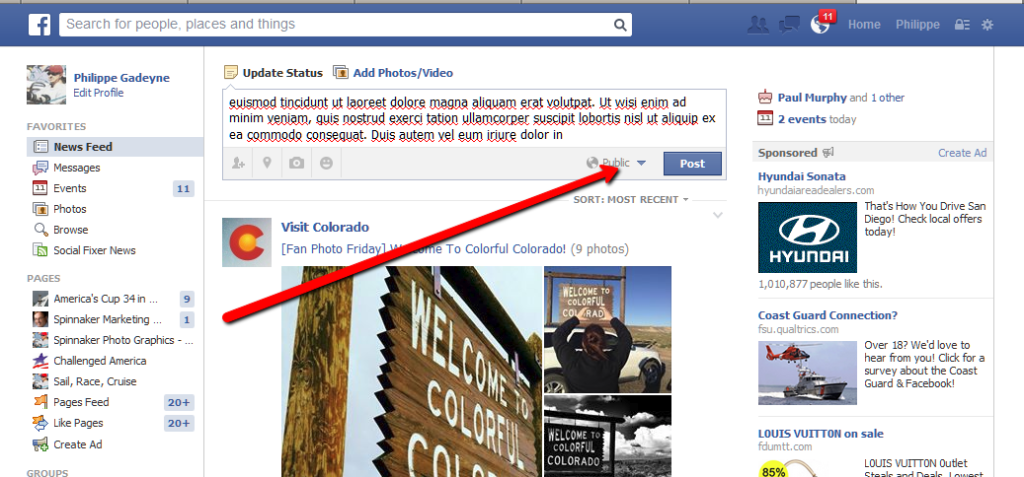In light of the changes Facebook recently sneaked in privacy settings, it is important for users to adapt and understand how you can still preserve your privacy on Facebook, at least some if not most of it.
If you elected to keep your profile private and out of the Facebook search feature, well no more. Now anybody can find your profile if you have one of Facebook.
The change was announced in a Facebook blog post (see bellow) by the company “Chief Privacy Officer”??? Michael Richter. Yes, they do have a CPO although it seems privacy is really a second thought when it comes to Facebook and some other social media platforms.
“The (previous)setting also made Facebook’s search feature feel broken at times. For example, people told us that they found it confusing when they tried looking for someone who they knew personally and couldn’t find them in search results, or when two people were in a Facebook Group and then couldn’t find each other through search
Although I can see the second point, the first point was what keeping a profile “private” was about.
Now mind you, let’s say only 5% of Facebook 1.2B users opted for that privacy setting, that’s 60 million users, roughly the population of a country like France.
If you elected to keep your profile out of searches, well, it’s not going to happen but there is a lot you can do, it’s going to take some work though.
The first thing you need to do is segment your “friends” list. Segmenting is another word for creating groups of friends (called “Lists” on Facebook) based on their interests in order to show them what they will be interested in.
If you don’t have hundreds, that will be really quick, otherwise it will be time consuming but well worth your time if you value your privacy. And if your profile was set as private I assume you do. Follow these quick steps
First you need to create the lists
Go yo your ‘Home” page, that’s the page showing your and your friends posts
This page will open the “Lists” page
Click on create list will open the following dialog box
Create as many lists as you need.
Now it’s time to add your friends to the lists you created.
Go back to your “Home” page, hover again above “Friends” to shoe the “more” and click on it.
This time you will go to “See all friends”
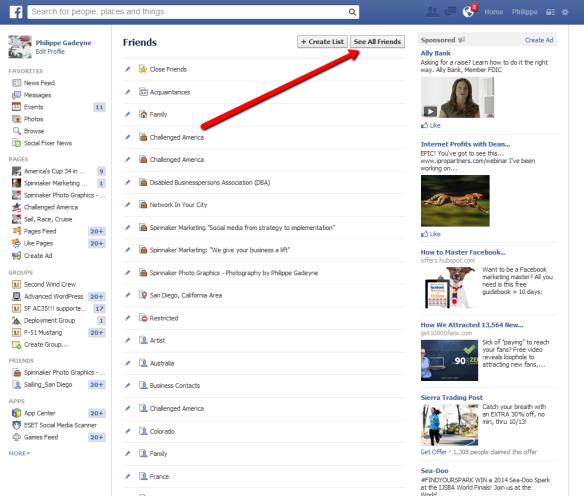 The following page will open showing all your friends. The following steps will be time consuming if you have a lot of friends but well worth the time if you want to control what posts are publicly viewable on your profile and who can see your posts.
The following page will open showing all your friends. The following steps will be time consuming if you have a lot of friends but well worth the time if you want to control what posts are publicly viewable on your profile and who can see your posts.
Click on the “Friend” box
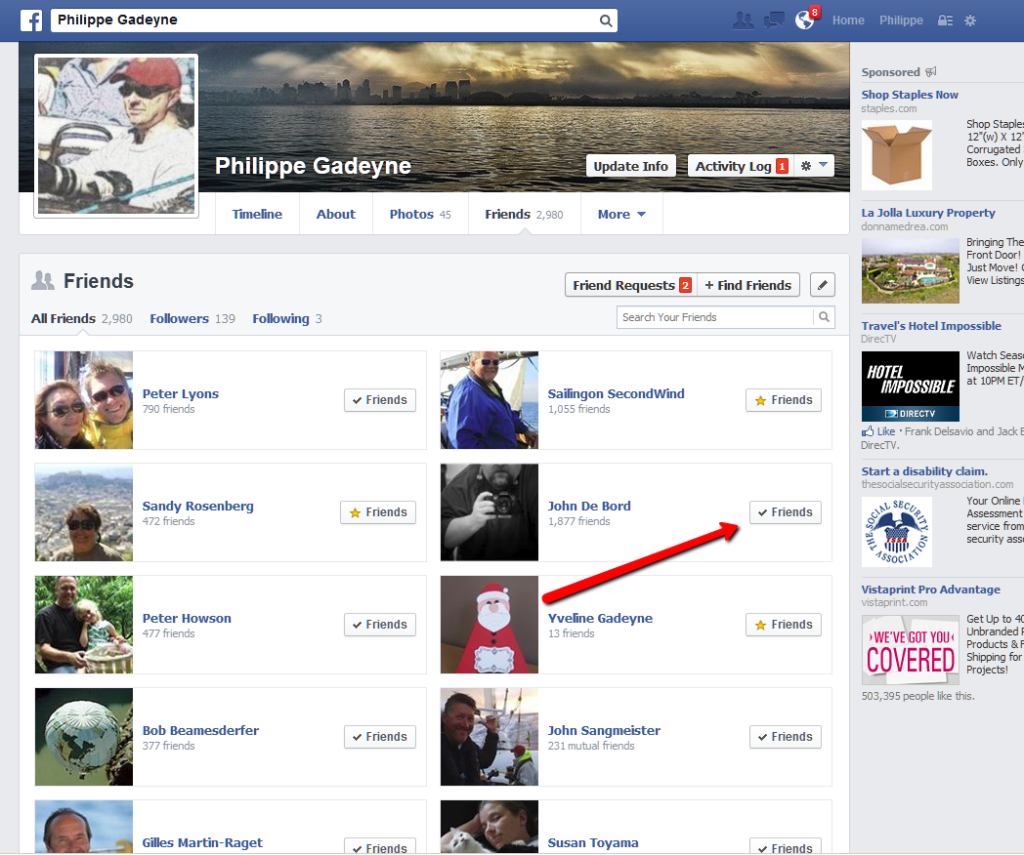 The following window will open
The following window will open
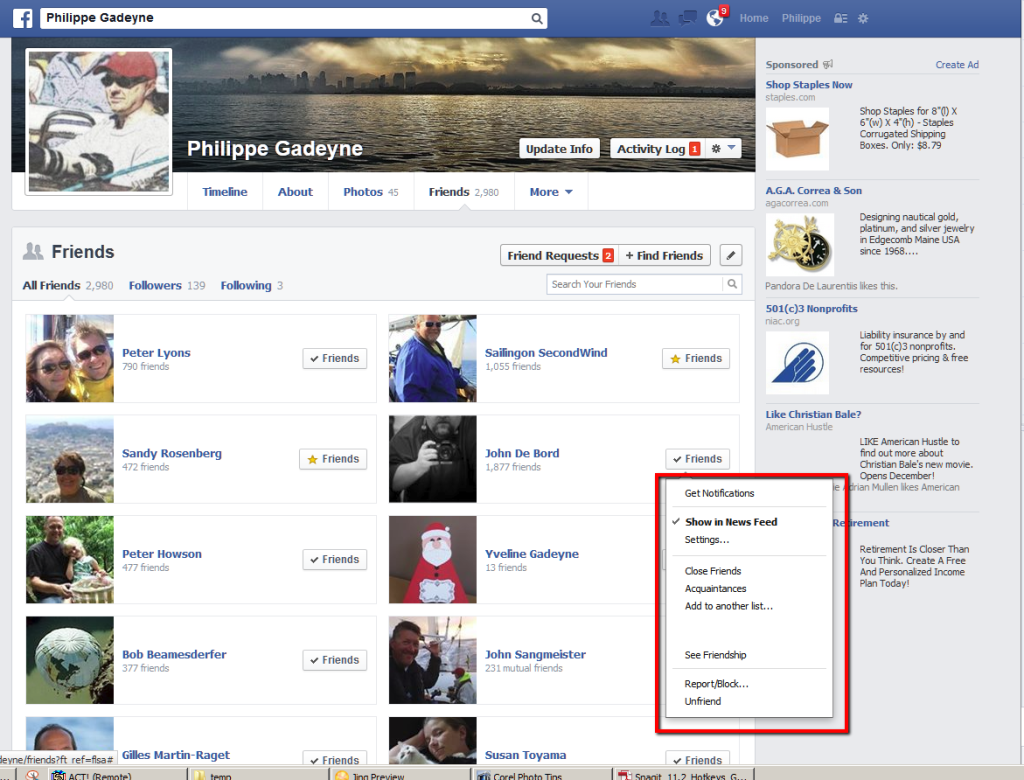
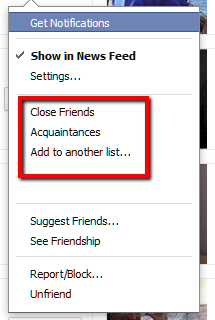 You can then choose which Facebook list or custom list you want to add your friends to
You can then choose which Facebook list or custom list you want to add your friends to
(Note that in this window you can also chose if that friend’s posts will show on your news feed.)
To add to a custom list:
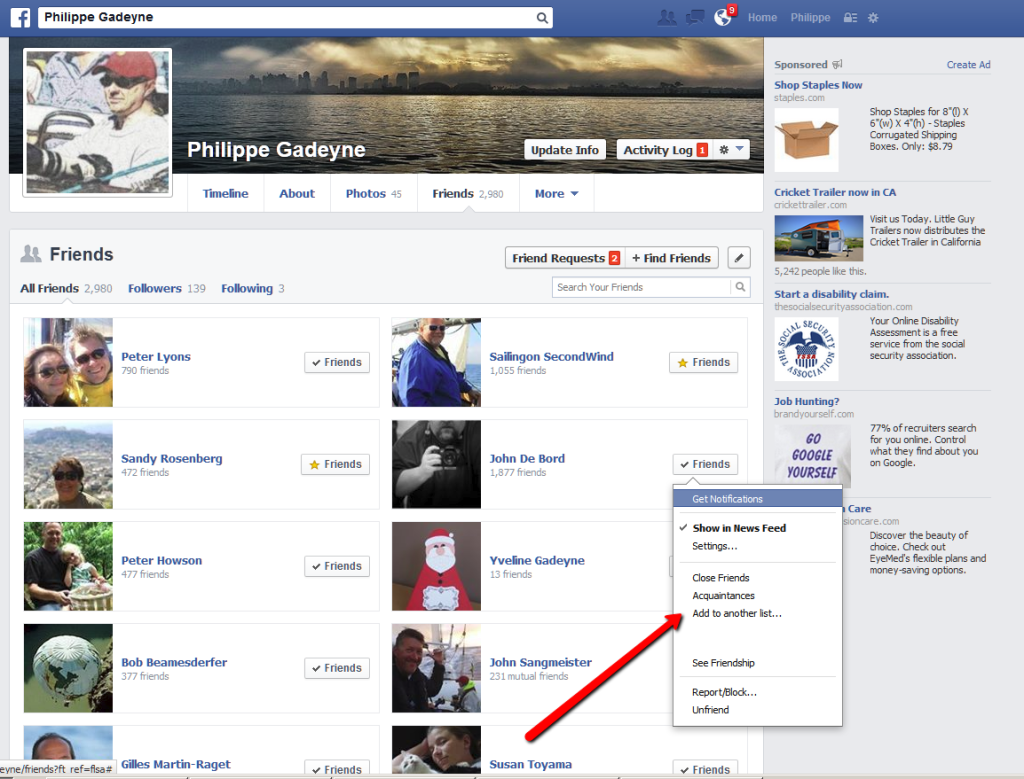 This window will open and you can add your friends to as many lists as you feel are relevant to their interests
This window will open and you can add your friends to as many lists as you feel are relevant to their interests
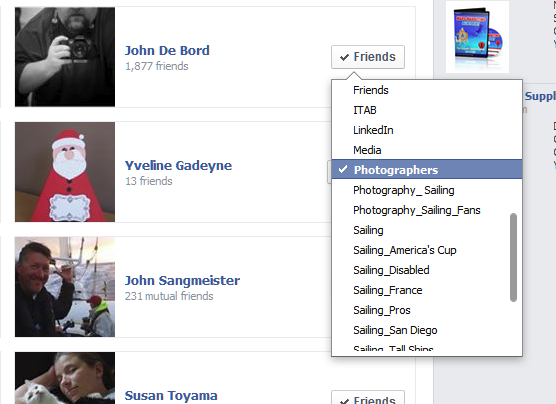 Now that we have prepared our friends list, it’s time to post and control who sees the post
Now that we have prepared our friends list, it’s time to post and control who sees the post
Let’s create a post. You will notice next to the “Post” button another box marked public. by default Facebook marks all your posts “public” and it’s up to you to control who can see the post.
Click on the box marked “Public”
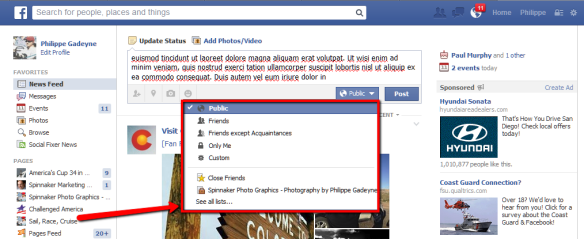 In the dialog box you can chose to leave the post as “Public”, allow ALL your Facebook friends to see it, if you set up a “Close Friends” list it will show up there too, your friends minus acquaintances or by clicking on “See all lists” all the custom lists you created and chose the appropriate list.
In the dialog box you can chose to leave the post as “Public”, allow ALL your Facebook friends to see it, if you set up a “Close Friends” list it will show up there too, your friends minus acquaintances or by clicking on “See all lists” all the custom lists you created and chose the appropriate list.
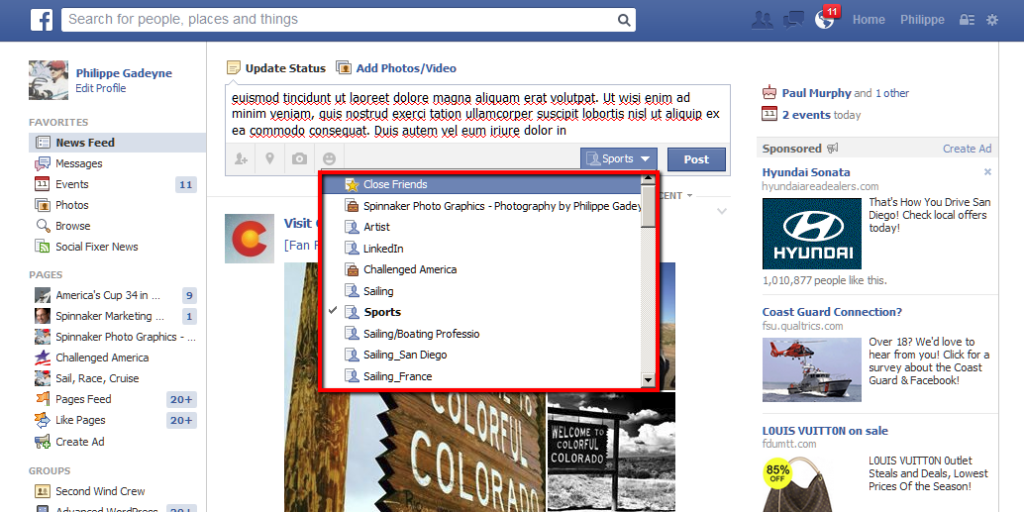 Click “Post” and only the friends on that list will see the post
Click “Post” and only the friends on that list will see the post
Since your profile is now public, I recommend that you check out all your previous posts and change the setting as you feel appropriate. again, it’s time consuming but again worth the time if you previously had your profile on “Private”
The easiest way is to go to your profile page by clicking on your name, then on the individual posts, click on the small round icon
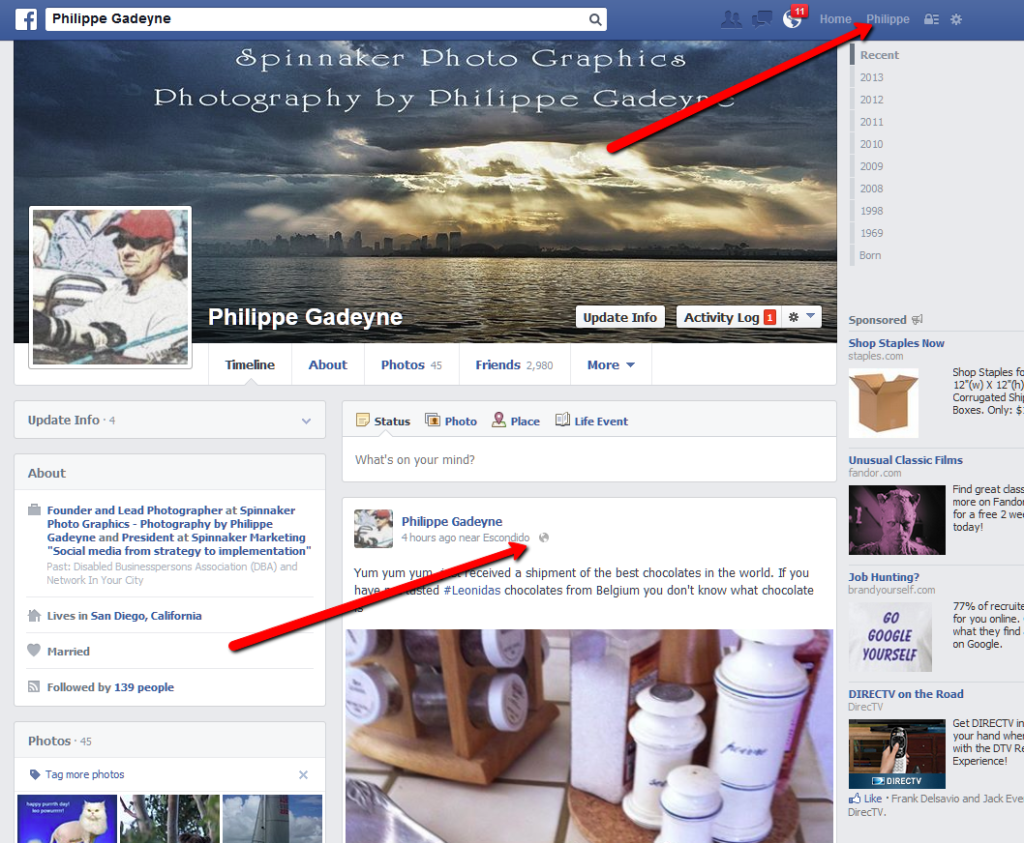 To open the window that will allow you to change the visibility setting of your post. You can use the same steps if you forgot to change the visibility setting before you posted.
To open the window that will allow you to change the visibility setting of your post. You can use the same steps if you forgot to change the visibility setting before you posted.